Events
The Events page is used to entice visitors to choose Punta Gorda/Englewood Beach over many other competing destinations when looking for a warm weather getaway and seeking outside pursuits. The success of the events page depends on the value to the potential visitor and the interest in the events displayed. It can also be used to see what is happening in-market during a planned visit.
Before submitting an event, ask yourself: Does this event make people want to visit Punta Gorda/Englewood Beach? Does this event help in the decision-making process of selecting a destination to visit, or will it provide a memorable experience while in destination? If so, we invite you to submit an event.
An event is defined as a dated happening that would draw visitors from outside the local area. It could be a festival or fair, arts or cultural event, a sporting event, or the like. If your event is more local and community-focused—i.e., what’s happening in town this week, a charitable event, or where can we go to eat on Tuesday—your event would be better served on a Chamber of Commerce calendar or the event calendar on your website.
Examples of events are:
- A 2-day arts fair
- A week-long performance of a play
- A music festival
- A paddleboard or kayak race event
- A half marathon
- A museum exhibit
Please note: Taco Tuesday, weekly specials or tours, and local entertainment for an evening are not considered an event.
Each submitted event must be approved by VCB marketing staff. The VCB reserves the right to edit submissions or withhold approval if there is not enough information provided or if an event does not qualify as one that will attract visitors to the area. You will receive an email notification regarding the status of your event submission.
Images are required for every event. Please note: we do not accept logos, flyers, or images with text. You must have the rights/permissions to use all images you submit. Landscape-oriented photos with a 72 dpi resolution and a size of at least 800 pixels wide by 433 pixels tall are optimal. Be creative!
In accordance with our new criteria, regularly-scheduled weekly events (such as nightly live music, tours, etc.) no longer qualify as tourism-related events. We encourage you to integrate those weekly events in the description of your business in your listing.
Submitting an Event:
- Go to Collateral, then Calendar of Events. You will be presented with your property’s events (if any). The pencil icon will allow you to edit an existing event. By clicking the eyeball icon, you can view the existing event. The clone icon will allow you to duplicate an event. The trashcan will delete an event.
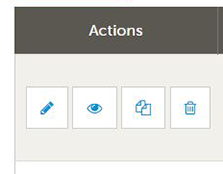
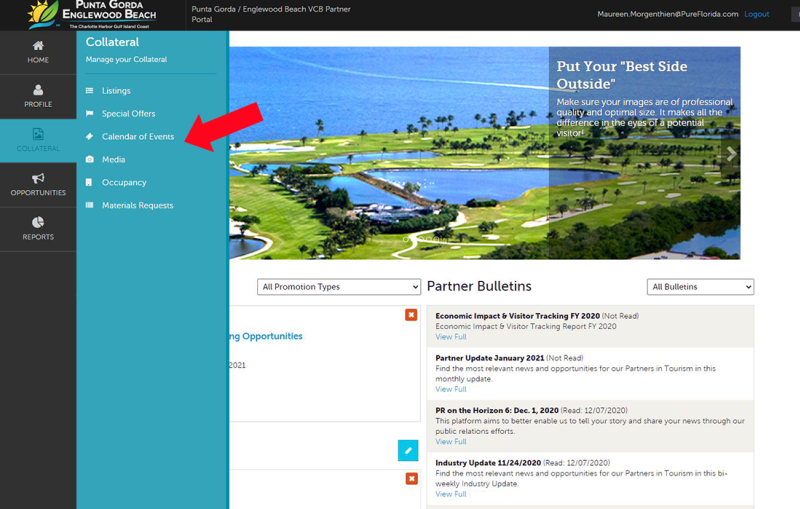
- You can create a new event by clicking the ADD EVENT button.
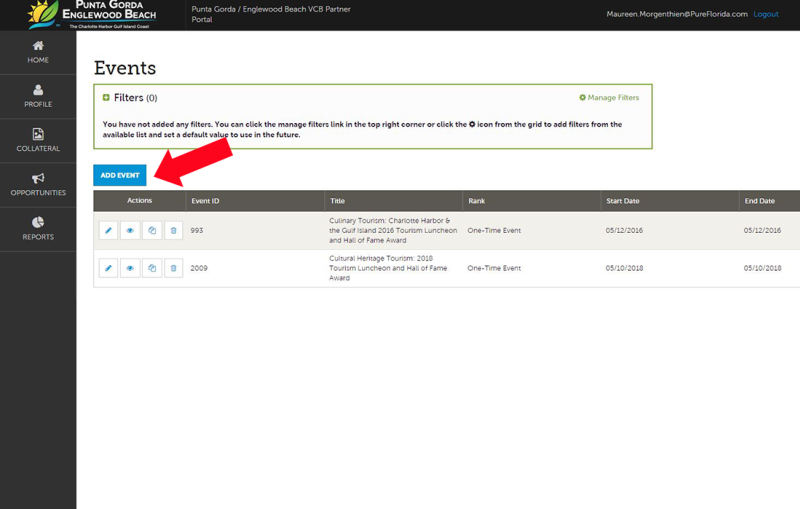
- When you view, edit, or add an event, you can quickly scroll to a section on the page by clicking the navigation links on the left side of the page. If you are viewing an event, the button in the top left will say Edit. If you are editing an event, the top left button will say Save. You must click the Save button before any of your changes are actually saved! As with Listings and Special Offers, you have the ability to attach images to your events.
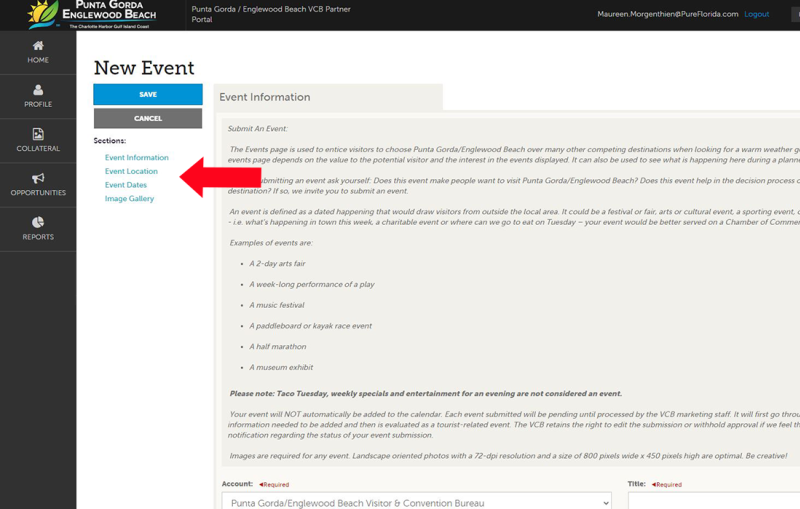
- Event Information: the title will display on your event. The event link will link to the website for the event. The event description should be a brief description of the event. If there is an admission fee include that information. Fill in the mandatory fields of rank and category and the remainder of the fields. The more information posted, the better for the visitor.
- Add the event location.
- Add the event date with a start and end time or times. Choose frequency.
- Event Image: please choose the image to accompany your event. You can choose from an image already in your gallery or drag/drop or upload a new one. Please note: we do not accept logos, flyers, or images with text. You must have the rights/permissions to use all images you submit. Landscape-oriented photos with a 72 dpi resolution and a size of at least 800 pixels wide by 433 pixels tall are optimal.
- Remember to Save.




