Adding Photos and Video (Media):
- After you click the Collateral icon and then Media, you will be presented with your business's images that have been uploaded into the portal. These may be used in listings, special offers, and events.
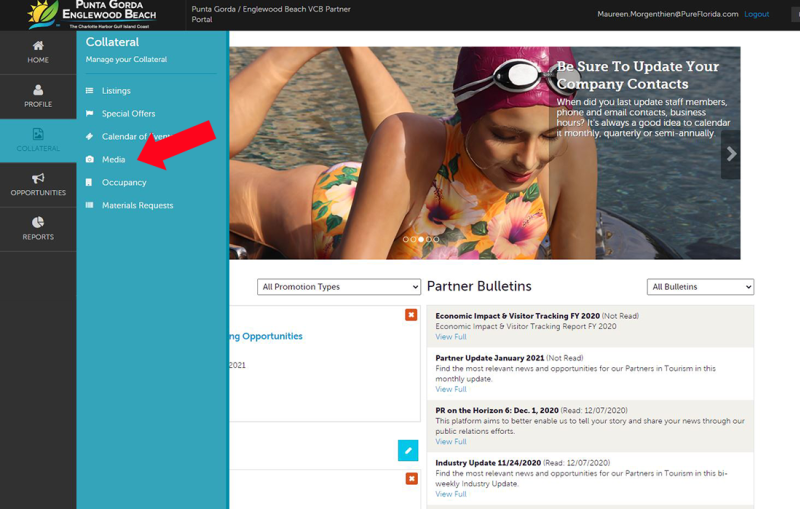
- The pencil icon will allow you to edit an existing image. By clicking the red X icon, you can delete an existing image. The clone icon will allow you to duplicate an image.
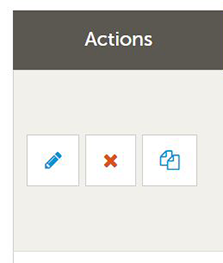
-
You can add new images by clicking the ADD NEW MEDIA button.
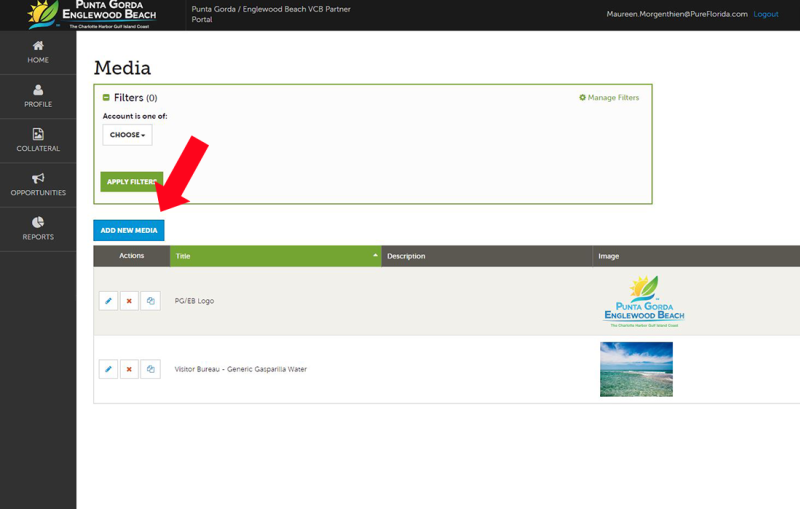
- Media Information: You can browse your hard drive or drag and drop an image or video. Once you upload a new image/video (or edit an existing one), attach the image/video to one or multiple listings by selecting the Listings pull down menu.
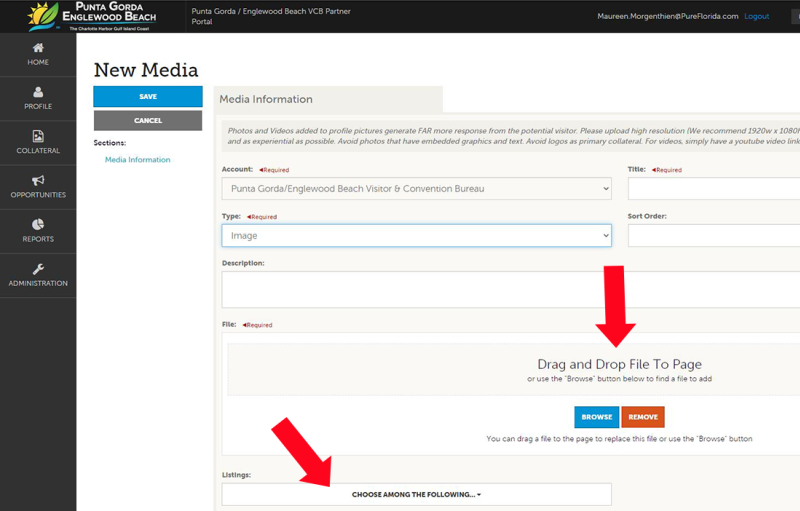
Important: All images should be horizontal layout, preferably at least 800 pixels wide by 433 pixels tall so your listing will look its best. Also note images should be 72 dpi (normal web resolution). Landscape-oriented photos with a 72 dpi resolution and a size of 800 pixels wide by 433 pixels tall are optimal. Be creative!Disclaimer: Smaller images can appear blurry, even if they are higher than 72 dpi. Larger is better than smaller. Higher resolution is better than lowr.
Please note: We do not accept logos, flyers, or images with text. You must have the rights/permissions to use all images you submit.
- Follow the same steps to add additional images. These photos will appear when someone clicks on your listing, event, or special offer from pureflorida.com. Consistency looks best, so please choose similarly-sized photos. Again, horizontal layout is preferred.
Example of an image at 800 pixels by 433 pixels

- When adding a link to a YouTube video, provide a title you want displayed, select YouTube under Type, and provide the YouTube link under Video Link. Make sure to attach the video to one or multiple listings by selecting the Listings pull down menu.
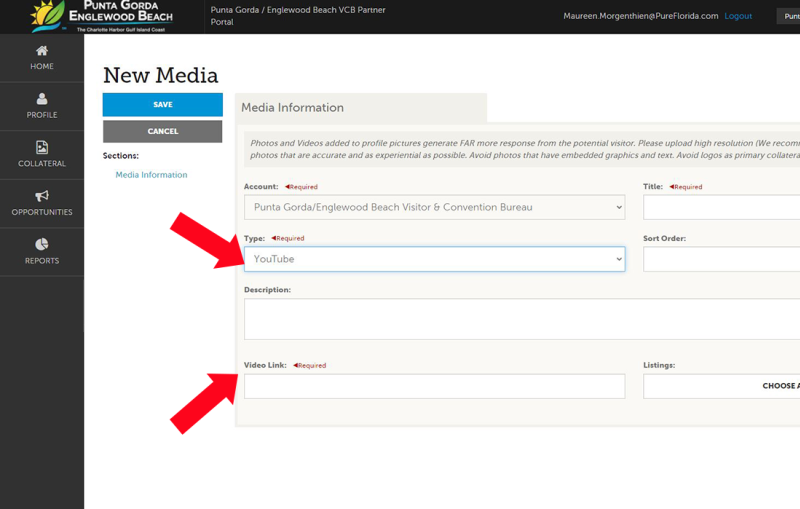
- Make sure to Save.
And that’s how you manage your information on PureFlorida.com through the Partner Portal!
Any questions or issues, please contact the VCB at partners@pureflorida.com or 941.743.1900.




